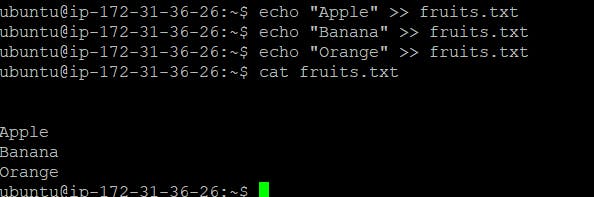Day 3 Task: Basic Linux Commands
Table of contents
- Task: What is the linux command to
- To view what's written in a file.
- To change the access permissions of files.
- To check which commands you have run till now.
- To remove a directory/ Folder.
- To create a fruits.txt file and to view the content.
- Add content in devops.txt (One in each line) - Apple, Mango, Banana, Cherry, Kiwi, Orange, Guava.
- To Show only top three fruits from the file.
- To Show only bottom three fruits from the file.
- To create another file Colors.txt and to view the content.
- To find the difference between fruits.txt and Colors.txt file.
Task: What is the linux command to
To view what's written in a file.
cat filename: Displays the entire contents of a file.
To change the access permissions of files.

To change the access permissions of files.
Certainly! Changing the access permissions of files in Linux is a common task. Here's a practical guide with clear examples:
Using Octal Notation:
Numeric Representation:
chmod [owner][group][others] filename
Examples:
# Give read, write, and execute permissions to the owner, and read permission to others
chmod 744 filename
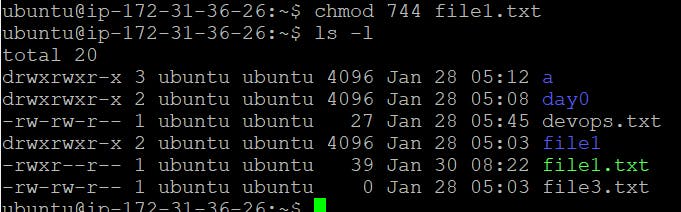
In this example:
7(owner) grants read (4) + write (2) + execute (1).4(group) grants read.4(others) grants read.
Symbolic Representation:
chmod [who][operator][permissions] filename
Examples:
chmod u+x filename
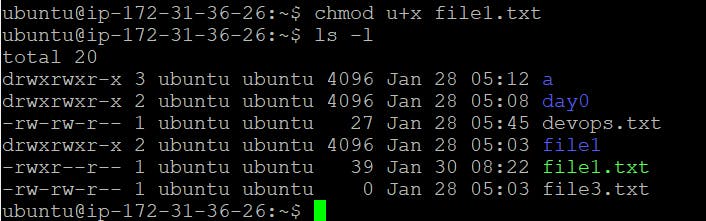
In this example:
u(owner) gets the execute permission added.
Using Symbolic Notation:
Symbolic Representation:
chmod [who][operator][permissions] filename
Examples:
chmod o-w filename
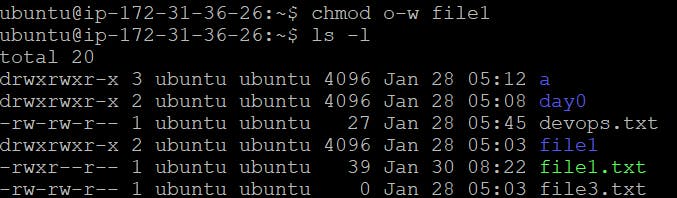
In this example:
o(others) has write permission removed.
Practical Tips:
Readable Permissions:
rfor read,wfor write,xfor execute.Combine them logically for quick understanding.
Quick Reference:
chmod 755gives read, write, and execute to the owner, and read/execute to group and others.
Symbolic Clarity:
u(owner),g(group),o(others),+(add),-(remove).
Examples:
Give Full Access to Owner, Read-Only to Others:
chmod 644 filename
Add Execute Permission for Everyone:
chmod a+x filename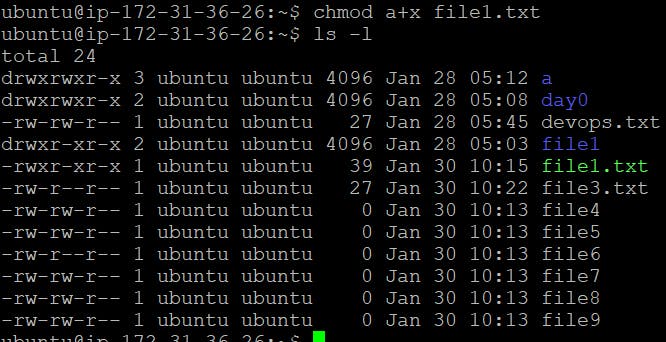
Restrict Access to Owner Only:
chmod 700 filename
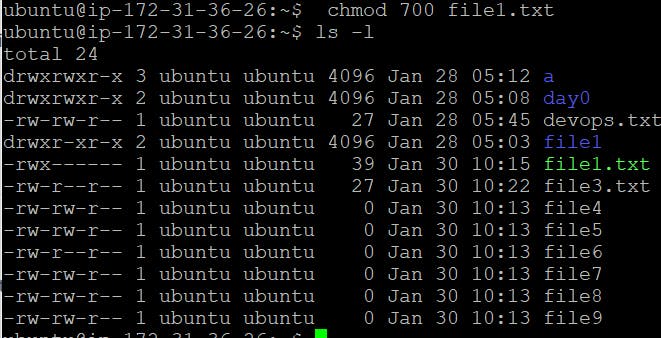
Feel free to adapt the examples to your needs, and always consider security implications when adjusting file permissions.
To check which commands you have run till now.
Usinghistorycommand:
history

This will display a list of previously executed commands with line numbers.
To remove a directory/ Folder.
To remove a directory (folder) in Linux, you can use the
rmdirorrmcommand. Here are the basic commands:Using
rmdircommand:- The
rmdircommand is used to remove empty directories.
- The
rmdir directory_name

Note: If the directory is not empty, rmdir will not remove it.
Using
rmcommand:- The
rmcommand, when used with the-r(or-R) option, can remove directories and their contents recursively.
- The
rm -r directory_name

Warning: Be cautious when using rm -r as it will remove the directory and its contents without confirmation.
Always be careful when using the rm command, especially with the -r option, to avoid unintentional removal of important data. Double-check your command before executing it.
To create a fruits.txt file and to view the content.
Creating fruits.txt:
touch fruits.txt

Adding Content to fruits.txt:
You can use a text editor like nano, vim, or even echo to add content to the file. Here's an example using echo:
echo "Apple" >> fruits.txt
echo "Banana" >> fruits.txt
echo "Orange" >> fruits.txt
Add content in devops.txt (One in each line) - Apple, Mango, Banana, Cherry, Kiwi, Orange, Guava.
echo -e "Apple\nMango\nBanana\nCherry\nKiwi\nOrange\nGuava" > devops.txt
This command uses the
-eoption forechoto enable interpretation of backslash escapes, and\nis used to represent newlines between each fruit. The output is then redirected (>) to thedevops.txtfile.After running this command, the
devops.txtfile will contain each fruit on a new line.
To Show only top three fruits from the file.
You can use the head command to display the top (first) three lines from the file. Here's how you can do it:
head -n 3 devops.txt
This command uses the -n option to specify the number of lines to display, and in this case, it will show the top three lines from the devops.txt file.
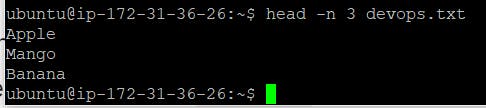
After running this command, you should see the names of the top three fruits in the file.
To Show only bottom three fruits from the file.
You can use the tail command to display the bottom (last) three lines from the file. Here's how you can do it:
tail -n 3 devops.txt
This command uses the -n option to specify the number of lines to display, and in this case, it will show the bottom three lines from the devops.txt file.

To create another file Colors.txt and to view the content.
echo -e "Red\nGreen\nBlue" > Colors.txt
cat Colors.txt
These commands:
Use
echowith the-eoption to create a fileColors.txtwith three colors on separate lines.Use
catto display the content ofColors.txt.
After running these commands, you'll have a file named Colors.txt with the specified colors, and you'll see the content displayed in the terminal using cat.

Add content in Colors.txt (One in each line) - Red, Pink, White, Black, Blue, Orange, Purple, Grey.

To find the difference between fruits.txt and Colors.txt file.
To find the difference between two files, you can use the
diffcommand. Here's how you can find the difference betweenfruits.txtandColors.txt:This command will display the lines that differ between the two files. If there are no differences, it will produce no outpu